Chapter 41 - bbfreeze¶
The bbfreeze package also allows us to create binaries, but only on Linux and Windows. When you create a binary on Linux, the result will only run on machines that have the same hardware architecture and version of libc, which limits its usefulness on Linux. It should also be noted that bbfreeze only works with Python versions 2.4 - 2.7. You can use easy_install or pip to install the bbfreeze package onto your system. The bbfreeze package includes egg support, so it can include egg dependencies in your binary, unlike py2exe. You can also freeze multiple scripts at once, include the Python interpreter and more.
Getting Started with bbfreeze¶
You can use easy_install to download and install bbfreeze or you can just download its source or the egg file directly from the Python Package Index (PyPI). In this article, we’ll try using it on a simple configuration file generator script and we’ll also try it against the wxPython program from the py2exe chapter.
Note: I tested on Windows 7 using Python 2.7.3, wxPython 2.9.4.0 (classic) and bbfreeze 1.1.3
# config_1.py
import configobj
def createConfig(configFile):
"""
Create the configuration file
"""
config = configobj.ConfigObj()
inifile = configFile
config.filename = inifile
config['server'] = "http://www.google.com"
config['username'] = "mike"
config['password'] = "dingbat"
config['update interval'] = 2
config.write()
def getConfig(configFile):
"""
Open the config file and return a configobj
"""
return configobj.ConfigObj(configFile)
def createConfig2(path):
"""
Create a config file
"""
config = configobj.ConfigObj()
config.filename = path
config["Sony"] = {}
config["Sony"]["product"] = "Sony PS3"
config["Sony"]["accessories"] = ['controller', 'eye', 'memory stick']
config["Sony"]["retail price"] = "$400"
config.write()
if __name__ == "__main__":
createConfig2("sampleConfig2.ini")
This script has a couple of functions that are pretty pointless, but we’ll leave them in for illustrative purposes. According to the bbfreeze documentation, we should be able to create a binary with the following string typed into the command line:
bb-freeze config_1.py
This assumes that you have C:\Python27\Scripts on your path. If you don’t, you’ll need to type the complete path out (i.e. C:\Python27\Scripts\bb-freeze config_1.py). If you run this, you should see a folder named dist get created. Here’s what mine looked like after I ran config_1.exe:
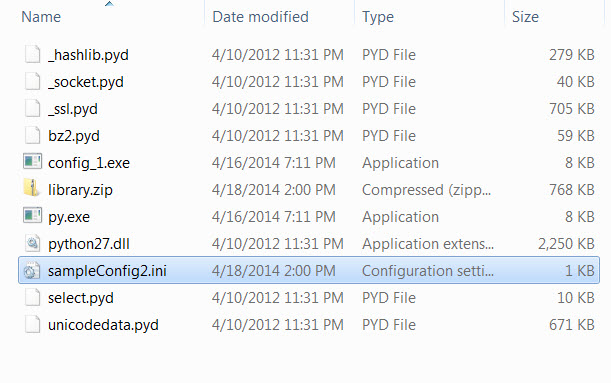
You will note that when you run the executable, it creates a config file named sampleconfig2.ini. You may see a warning about the pywin32 package not being installed. You can ignore the warning or download and install pywin32.
Now we’re ready to move on and try to create an executable from code that use wxPython!
Using bbfreeze’s Advanced Configuration¶
The PyPI page for bbfreeze (which is also its home page) has very little documentation. However, the page does say that the preferred way to use bbfreeze is with little scripts. We’re going to try creating a binary with the wxPython example, mentioned earlier. Here’s the wx code:
import wx
class DemoPanel(wx.Panel):
""""""
def __init__(self, parent):
"""Constructor"""
wx.Panel.__init__(self, parent)
labels = ["Name", "Address", "City", "State", "Zip",
"Phone", "Email", "Notes"]
mainSizer = wx.BoxSizer(wx.VERTICAL)
lbl = wx.StaticText(self, label="Please enter your information here:")
lbl.SetFont(wx.Font(12, wx.SWISS, wx.NORMAL, wx.BOLD))
mainSizer.Add(lbl, 0, wx.ALL, 5)
for lbl in labels:
sizer = self.buildControls(lbl)
mainSizer.Add(sizer, 1, wx.EXPAND)
self.SetSizer(mainSizer)
mainSizer.Layout()
def buildControls(self, label):
"""
Put the widgets together
"""
sizer = wx.BoxSizer(wx.HORIZONTAL)
size = (80,40)
font = wx.Font(12, wx.SWISS, wx.NORMAL, wx.BOLD)
lbl = wx.StaticText(self, label=label, size=size)
lbl.SetFont(font)
sizer.Add(lbl, 0, wx.ALL|wx.CENTER, 5)
if label != "Notes":
txt = wx.TextCtrl(self, name=label)
else:
txt = wx.TextCtrl(self, style=wx.TE_MULTILINE, name=label)
sizer.Add(txt, 1, wx.ALL, 5)
return sizer
class DemoFrame(wx.Frame):
"""
Frame that holds all other widgets
"""
def __init__(self):
"""Constructor"""
wx.Frame.__init__(self, None, wx.ID_ANY,
"Py2Exe Tutorial",
size=(600,400)
)
panel = DemoPanel(self)
self.Show()
if __name__ == "__main__":
app = wx.App(False)
frame = DemoFrame()
app.MainLoop()
Now let’s create a simple freezing script!
# bb_setup.py
from bbfreeze import Freezer
f = Freezer(distdir="bb-binary")
f.addScript("sampleApp.py")
f()
First off, we import the Freezer class from the bbfreeze package. Freezer accepts three arguments: a destination folder, an includes iterable and an excludes iterable (i.e. a tuple or list). Just to see how well bbfreeze works with only its defaults, we leave out the includes and excludes tuples/lists. Once you have a Freezer object, you can add your script(s) by calling the Freezer object name’s addScript method. Then you just need to call the object (i.e. f() ).
Note: You may see a warning about bb_freeze not being able to find “MSVCP90.dll” or similar. If you see that message, you may need to include it explicitly or add it as a dependency when you create an installer. We will be learning about how to create an installer in a later chapter.
To run this script, you just have to do something like this:
python bb_setup.py
When I ran this script, it created a folder named bb-binary that contained 19 files that weighed in at 17.2 MB. When I ran the sampleApp.exe file, it ran just fine and was properly themed, however it also had a console screen. We’ll have to edit our script a bit to fix that:
# bb_setup2.py
from bbfreeze import Freezer
includes = []
excludes = ['_gtkagg', '_tkagg', 'bsddb', 'curses', 'email', 'pywin.debugger',
'pywin.debugger.dbgcon', 'pywin.dialogs', 'tcl',
'Tkconstants', 'Tkinter']
bbFreeze_Class = Freezer('dist', includes=includes, excludes=excludes)
bbFreeze_Class.addScript("sampleApp.py", gui_only=True)
bbFreeze_Class.use_compression = 0
bbFreeze_Class.include_py = True
bbFreeze_Class()
If you run this, you should end up with a dist folder with about 19 files, but a slightly different size of 19.6 MB. Notice that we added a second argument to the addScript method: gui_only=True. This makes that annoying console go away. We also set compression to zero (no compression) and include the Python interpreter. Turning on compression only reduced the result back down to 17.2 MB though.
The bbfreeze package also handles “recipes” and includes several examples, however they are not documented well either. Feel free to study them yourself as an exercise.
Wrapping Up¶
Now you should know the basics of using bbfreeze to create binaries from your programs. I noticed that when I ran bbfreeze on my machine, it was considerably slower in producing the wxPython executable compared with py2exe. This is one of those things that you will have to experiment with when you are determining which tool to use to create your binaries.